Add a Pootle FS managed project¶
Pootle FS can work with different VCS systems as well as with the local file system.
The following steps outline the setup of a Pootle FS based project:
Install Pootle FS plugins¶
Note
Pootle FS will work out of the box when synchronizing with the local file system. If this is the case you can safely skip this step.
Synchronizing against any version control system requires you add some additional packages and configuration.
Create a project to be managed by Pootle FS¶
Create a project as usual, setting the Project Tree Style to
Allow Pootle FS to manage filesystems.
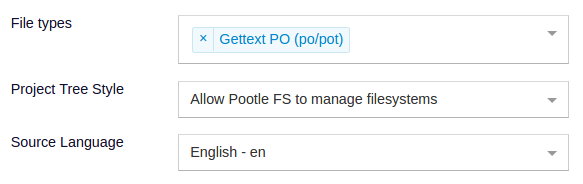
Provide Pootle FS configuration for the project¶
Once the project is created you need to configure Pootle FS. You can accomplish this with the command line or the web UI. The UI is by far the simplest way and is outlined here:
Click on the
Filesystemslink below the project edit form in the project admin UI.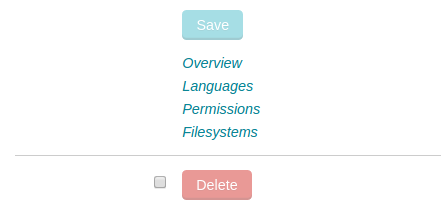
Add the
Backend configuration:- Set the Filesystem backend to
localfsas we are working against files stored on the local filesystem. - Set the Backend URL or path to point to the translation files on
Pootle’s local filesystem, e.g.
/path/to/translations/MYPROJECT/ - Set the Translation path mapping for your project, for example
/<language_code>/<dir_path>/<filename>.<ext>
Note
If you are setting up Pootle FS for a VCS then configure as follows:
- Set the Filesystem backend to the required VCS backend.
- Set the Backend URL or path to point to the repository, e.g.
git@github.com:user/repo.git
- Set the Filesystem backend to
If not all of your project’s language codes match those available in Pootle, then add language mapping configurations for those languages. For example match
fr_FRon your filesystem tofron Pootle.
Connect Pootle FS with VCS repository¶
Note
You can safely skip this step if you are setting up the project to synchronize with the local file system.
Create a SSH key:
$ sudo -u USER-RUNNING-POOTLE ssh-keygen -b 4096
Tell your upstream repo about the public key, allowing Pootle to be able to push to the repo.
- In GitHub:
- Either use the public key as a Deploy key for the repository on GitHub,
- Or (preferred) add the public key to a GitHub user’s SSH and GPG Keys. In most cases you want to create a specific Pootle GitHub user.
- In GitHub:
Pull the translations into Pootle¶
Once the project is created and properly set up we can pull the translations into Pootle:
(env) $ pootle fs state MYPROJECT
(env) $ pootle fs add MYPROJECT
(env) $ pootle fs sync MYPROJECT
Next steps¶
Your project is now ready to use Pootle FS. In order to keep Pootle and the filesystem or VCS synchronised you will need to learn how to use Pootle FS.